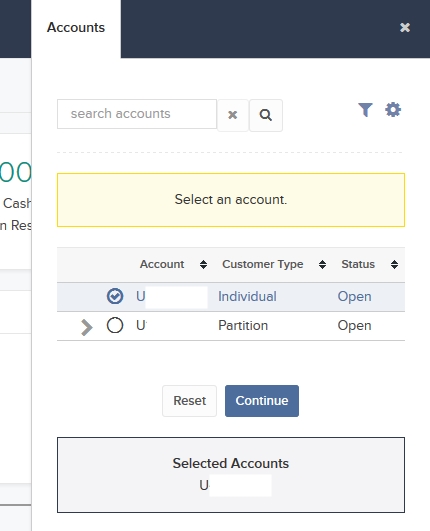

- Select YES if you have previously saved bank information and you would like to use if for this withdrawal.

- Select NO to create and save new bank information for this withdrawal. If you do not have any saved bank information, NO will be preselected for you.
- If you selected NO, enter a name for the bank information (it will be saved under this name), and then complete the rest of the fields in the Bank Information section.
The following image shows the Bank Information fields for a Wire withdrawal. The fields vary depending on your selected withdrawal method.

- As soon as you select the Bank Country, the Receiving Bank section appears. If you do not know your bank's routing number, click Search in this section.
- In the Bank Search popup, you can search by ABA (routing) number or by bank name. By default, Search by bank name? is set to NO, which allows you to enter a routing number and search for your bank that way. Select YES to search by bank name, and then complete the form and click Search.
Searching by ABA Routing Number:

Searching by Bank Name:

A list of all banks along with their routing numbers appears. Select your specific bank. Information for the bank you select will be entered into the Bank Information section of the Fund Transfers screen for your transaction.
Note: For complete details on third-party withdrawals, including important rules governing these transactions, see Withdrawing Funds to a Third Party.
- If you would like to save this transaction as a recurring transaction, select YES, then complete all the fields and selections in that section, including a name for the recurring transaction, the frequency of recurrence (Montlhy, Quarterly or Annually), and a Start Date. If you want the deposit notification to recur indefinitely (no end date), select YES. Otherwise, select NO and then enter and End Date.
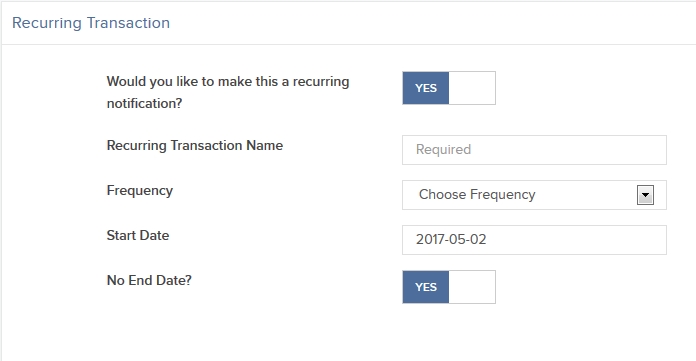
- If you do not want to save this transaction as a recurring transaction,select NO.
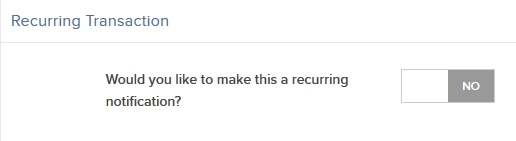
Note: You can view all of your saved bank information and recurring transactions on the Saved Information page.
Depending on the withdrawal method you selected, a page appears with additional instructions.