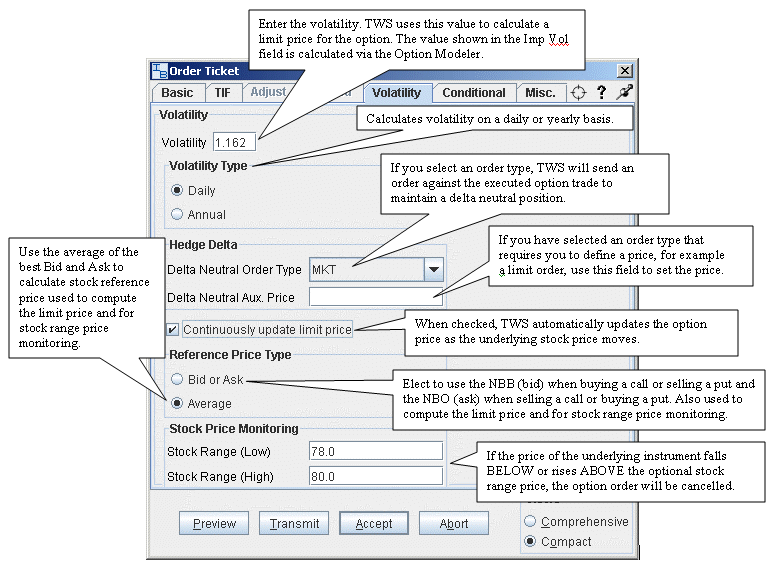
Volatility Trading
The VOL order type lets you create option orders where the limit price is calculated as a function of an option volatility that you can modify. To activate the Volatility tab, select VOL as the order type on the Basic tab.
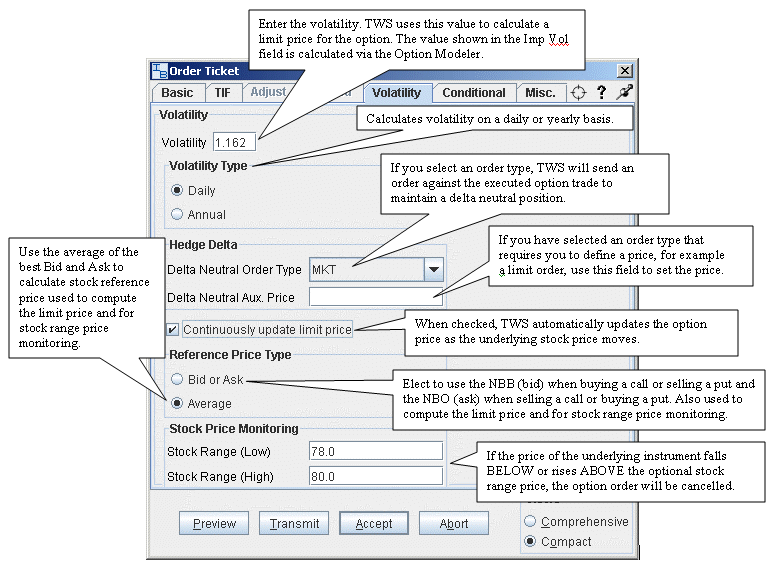
To remove tabs and view all fields on a single large page, select the Comprehensive view.
|
Field |
Description |
|
Volatility |
Enter the volatility. This value is used to calculate a limit price for the option. The value shown in the Imp Vol field is calculated via the Option Modeler. |
|
Volatility Type |
Select from Daily or Annual volatility. |
|
Delta Neutral Order Type |
Select an order type. An order will be submitted against the executed option trade to maintain a delta neutral position. Use the Delta Neutral Aux. Price field to set a price for orders that require one. |
|
Delta Neutral Aux. Price |
Used in conjunction with the Delta Neutral Order Type field. If you have selected an order type that requires you to define a price, for example a limit order or a relative order, use this field to set the price. |
|
Continuously update limit price |
When checked, the option price is automatically updated as the underlying stock price moves. |
|
Reference Price Type |
Elect to use the NBB (bid) when buying a call or selling a put and the NBO (ask) when selling a call or buying a put, or the average of the best Bid and Ask. This price is also used to compute the limit price sent to an exchange (whether or not Continuous Update is selected), and for stock range price monitoring |
|
Stock Price Monitoring |
Stock Range (Low) - enter a low end acceptable stock price relative to the selected option order. If the price of the underlying instrument falls BELOW the lower stock range price, the option order will be cancelled. Merely touching the price does not cancel the order. Stock Range (High) - enter a high end acceptable stock price relative to the selected option order. If the price of the underlying instrument rises ABOVE the upper stock range price, the option order will be cancelled. Merely touching the watermark does not cancel the order. |
NOTE: There are three useful icons in the upper right corner.
The first is called the "Refresh Target" icon. Click it to activate; the center turns red. To automatically replace the current contract information with an asset you have selected on the trading screen, click the Refresh Target icon.
The Question Mark icon will open the help topic related to the current screen.
The Pushpin icon will keep the current screen on top. Click to depress the pushpin and pin the screen on top, click again to release. You may want to use this feature to keep the screen visible if you go to the trading screen to select a new contract.
Copyrights and Trademarks