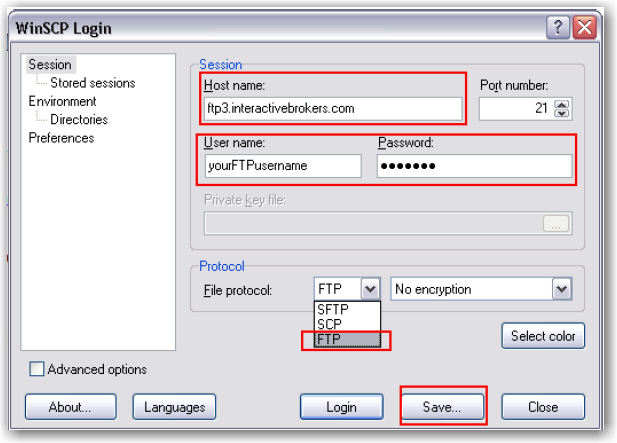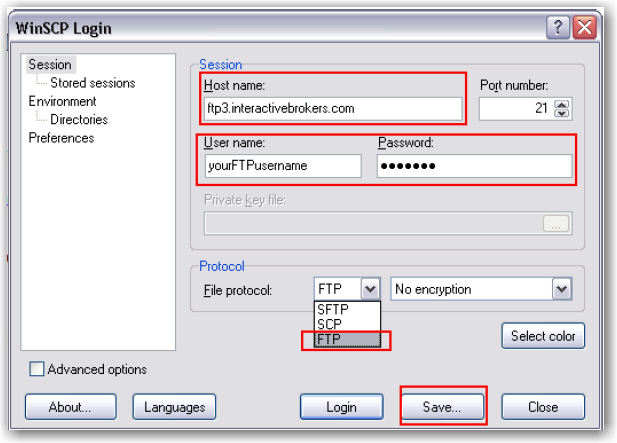Open topic with navigation
FTP File Instructions
Prime clients who trade with an away executing broker must submit a file reporting those trades to IB. Files are sent via an FTP login that is provided to you when Prime capabilities are setup. Instructions are as follows:
Files must be submitted on trade date when you execute away. The file has to be submitted in CSV format with a consistent and unique filename. For example: “[COMPANY]_[YYYYMMDD].csv”.
Note: US Options, Futures, and Future Option trades must be reported no later than 5:00 pm ET. All non-US activity must be submitted no later than 6:00 pm (
in the local market time).
For each executing broker that IB approves you will be provided with a Broker Name and Broker Code to use in the upload file. The correct symbol format is required to avoid rejects and breaks. Please see below for the correct format by product and region.
Sample Trade File
To download a sample trade file (shown below) click here.

Stocks
Enter the symbol which can be found on TWS. CUSIP is optional. Example, MSFT = MSFT, IBM = IBM.
Bonds
The #Shares (quantity) column for BONDS should contain the actual number of bonds you traded, with no multiplier.
As an example, using the Sample Trades above, the actual quantity of the Bond trades shown on lines 12 and 13 is 50 bonds. The multiplier used to calculate the correct face amount is implemented on the back end.
Options
IB uses the 21-character “Option Symbology Initiative” (OSI) format. The easiest way to find this is to load the option in TWS and use the Symbol column:

OSI Details
The OSI identifier comprises six data elements arranged in logical order, each with a minimum field size. Option Root Symbols must have 6 characters (if the symbol has less than 6 characters, spaces must be added to equal the six character minimum)
Futures, Future Options and Single Stock Futures (SSFs)
Futures, Future Options and SSFs do not follow a standard symbol convention like OSI for Options. Please confirm the symbol in TWS before loading the file. Load the product on TWS and refer to the Symbol column to see the correct format. Column N for the Exchange must be populated with the exchange. Note that for SSFs, the exchange should be "IBONE."
See Sample Trade File above, and examples below:
Futures

CL Nov 2011 Future: The TWS symbol has no spaces and would be entered on the trade file as CLX1.
ZN Dec 2011 Future: The TWS symbol has one space between ZN and DEC and between DEC and 11, therefore it would be entered on the file as ZN DEC 11.
Future Options

CL Nov 2011 87 Calls: The TWSsymbol has one space between LOX1 and C8700, therefore it would be entered on the file as LOX1 C8700.
ZN Dec 2011 114 Calls: The TWS symbol has one space between C and OZN, between OZN and Dec, between Dec and 11, & between 11 and 11400. Therefore it would be entered on the file as C OZN DEC 11 11400.
Note: Futures and futures options filled at the ICE or NYBOT
need to be reported with security type "FUT ICE" or "FOP ICE". Additionally, any zeros in the strike price should be removed from the symbol, i.e. you would use "KOF3 P1.4" rather than "KOF3 P1.40"
HK Stocksfile
Enter the numeric underlying, which can be confirmed in TWS, in the symbol column. Enter currency HKD, exchange HKEX, and the appropriate Settlement amount and ISIN.
NOTES:
- Remember not to trade with your executing broker (with intent to clear at IB) until we notify you that all agreements and booking instructions are in place.
- FTP files are processed every 15 minutes from Monday - Friday. Executing away is not a means to resolve real time deficits as away trades will not be taken into consideration for beneficial margin purposes until 9 pm ET on Trade Date or when the trades have been reported and matched with external confirms, whichever is later. Trading away for expiring options, on expiration day, is also discouraged due to the potential for late or inaccurate reporting which can lead to erroneous margin calculations or incorrect exercise and assignment activity. Clients who wish to trade expiring options, on expiration day away from IB, must load their FTP file no later than 2:50 pm ET, and do so at their own risk.
- If an incorrect file is loaded, do not delete or overwrite it. Instead, contact the Prime Services group at 203-618-4060 or primeserve@interactivebrokers.com to be advised on the best way to resolve. Depending on the situation, IB may be able to stop processing, correct certain details, or require a new file be loaded. Certain details can be amended by IB, such as Trade Date, Commission, Price, and Quantity. The rest will require a new file to be submitted. If a new file is required please ensure the filename is unique and does not overwrite the previous file, i.e. add a suffix to the file like “2” or “B”. For Hong Kong stocks, please call +852-2156-7999 between 0800 - 1700 HKT.
- If you do not know how to use FTP or need an FTP program you can use WinSCP – a free FTP management program – to post files to our servers. To download go to http://winscp.net/eng/download.php and select the “Installation Package” (not sponsored).
- The "Exchange" is required for Futures, Futures Options, SSF, and Hong Kong stock trades.
- The "Settlement Amount" and "ISIN" are required for Hong Kong stock trades.
- Canadian stocks are only supported for settlement in Canadian dollars.
WinSCP – Store Session
WinSCP allows you to “store a session” allowing future logins without the need to provide the username/password. To do so enter the following at the WinsSCP login window and select Save instead of Login. Create a session name, check “save password”, click OK. In the future you will have the option to log into this session each time you launch WinSCP.
FTP Host name: ftp3.interactivebrokers.com or ftp.interactivebrokers.com (as provided by Prime Services)
FTP username/password: Provided by Prime Services
File Protocol: FTP