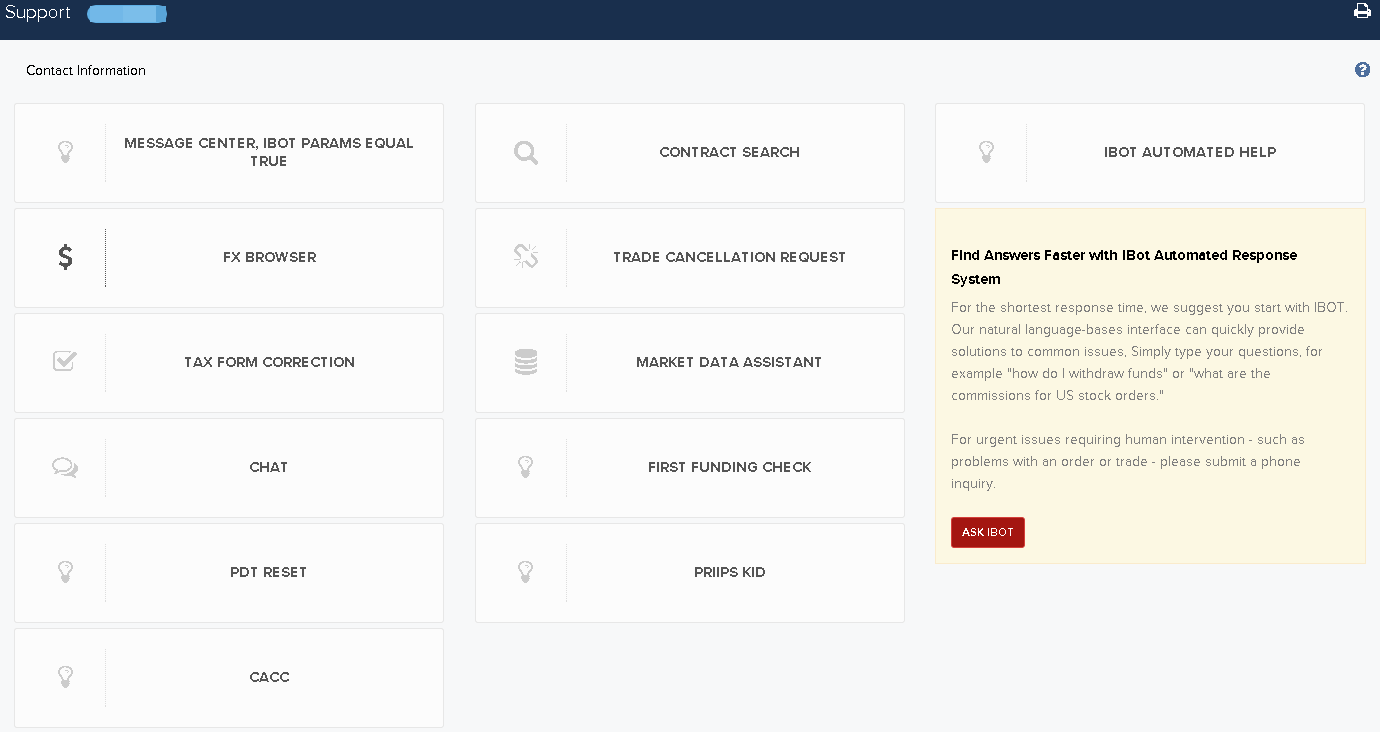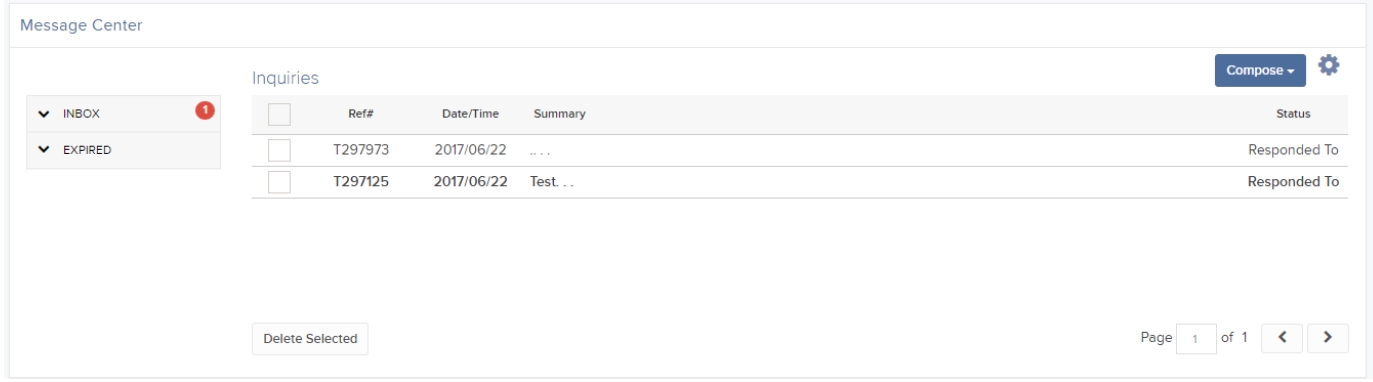Open topic with navigation
Creating a New Ticket
You create a new ticket in the Message Center. Before you create a new ticket, make sure that pop-ups are allowed in your web browser.
To create a new inquiry ticket
- Click Support.
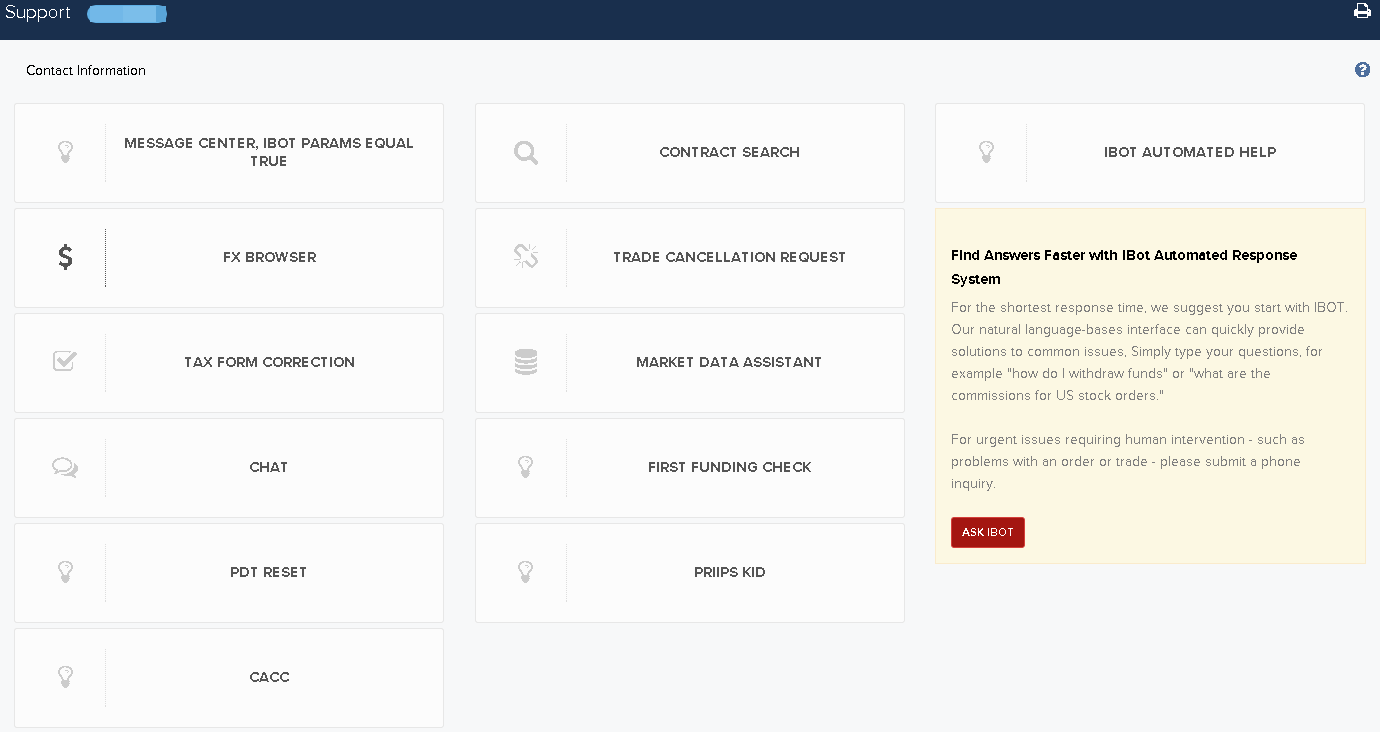
- Click Message Center.
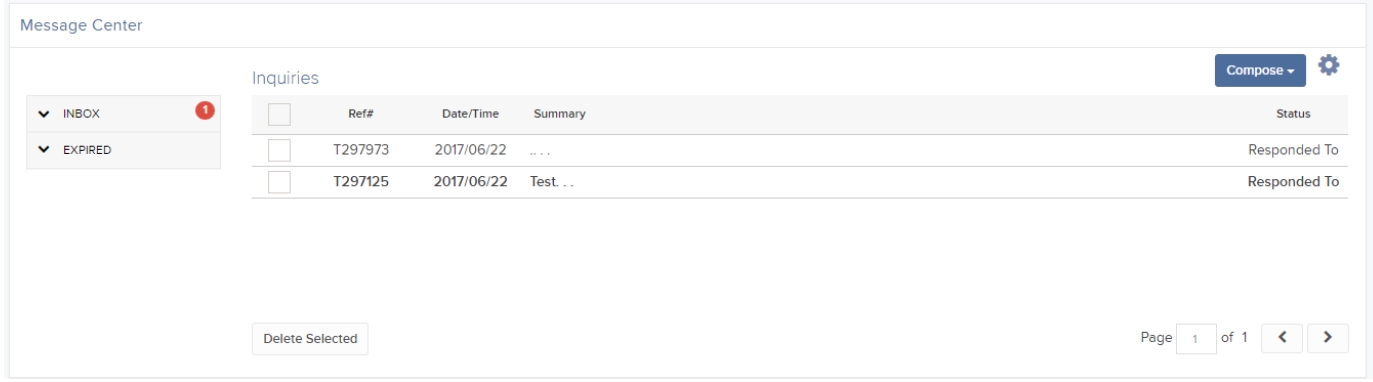
- Click Compose and then click New Ticket.

You will first be asked to describe the issue for quick automated answers from IBot before continuing to submit the ticket.


- Select the account for which you are submitting a ticket.
- Select a category and subcategory for the inquiry. The combination of categories and subcategories let us route your inquiry to the expert who is specialized or is most experienced for your particular issue.

For example, if you select Account Services as the Category, the following subcategories are available:

- In the Detailed Description field, enter the description of your inquiry. Please be as specific and complete as possible (for example, exact dates/times, IB TWS version, and so on), as this lets us accurately research your inquiry to give you the best and fastest response. The Detailed Description field expands as you type, so don’t worry about running out of space in which to describe your issue.
- Optionally attach up to two files to your inquiry. Click the paper clip icon, and then click the Browse button to select a file on your computer. You can attach files with a total size of 3MB, and each file you attach must not be more than 2MB. Clear Clear to remove an attachment from your ticket.

- Click Send, then click OK to dismiss the confirmation message that appears.
Click Cancel if you change your mind and do not want to submit the ticket, or Reset Form to reset all the fields in the New Ticket to blank.
- Your new inquiry is listed on the Tickets tab in the Message Center, along with the ticket reference number and a status of NEW.