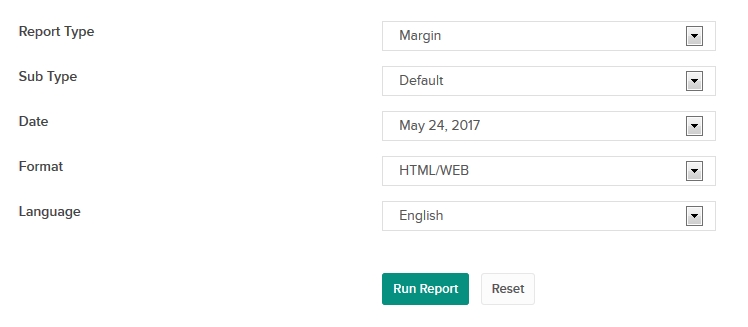Open topic with navigation
Margin Report
You can see real-time margin summary amounts displayed in the Account window in Trader Workstation. For position margin requirements, however, you can view margin reports in Account Management. At 16:15 ET each day, we record your margin and equity information for positions across all asset classes and exchanges for the margin report.
Margin reports show the margin requirements for all open single and combination positions. The report displays Available Funds (to determine if you can put on a new trade) and Excess Liquidity (when excess is depleted, you risk liquidation). Note that because information on your statements is displayed "as of" the cut-off time for each individual exchange, the information in your margin report may be different from that displayed on your statements.
Margin reports in Account Management are the only place where you can view the margin requirements for combination/spread positions. Margin reports are available for the previous 180 days.
 Who can access the Margin report?
Who can access the Margin report?
- Individual, Joint, Trust or IRA Account User
- Small Business Account User
- Friends and Family Group Master or Client
- Advisor Master
- Advisor Client
- Proprietary Trading Group Master
- Broker Master (master account only)
- Broker Fully Disclosed Client
- Investment Manager Master
- Fund
To generate a Margin report
- Click Reports > Other Reports.
- If you manage or maintain multiple accounts, the Account Selector opens. Search for and select the account whose account alias you want to change.
The Other Reports screen opens.

- Select Margin from the Report Type drop-down. Margin report settings appear.
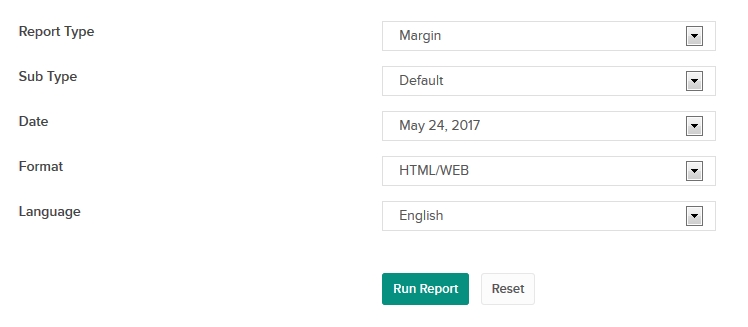
- In the Sub Type field, select Default or Commodities Regulatory Margin Report. The Commodities Regulatory Margin report breaks out domestic (US) and foreign cash/holdings for the Commodities segment of your account (required by the CME Group). This type of margin report is available for any accounts that trade futures or futures options.
- In the Date field, select the date for the report.
- In the Format field, select HTML/WEB, PDF or CSV (for a comma-separated values file).
- In the Language field, select your language.
- Click Run Report to generate the report. Click Reset to return to the Other Reports screen.
If you selected PDF or CSV as the Format, you will be prompted to save the file to your computer
For more information