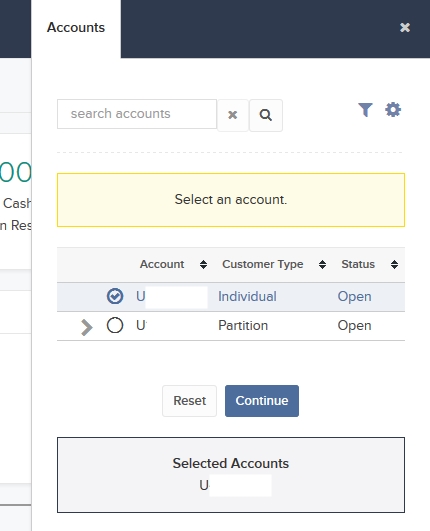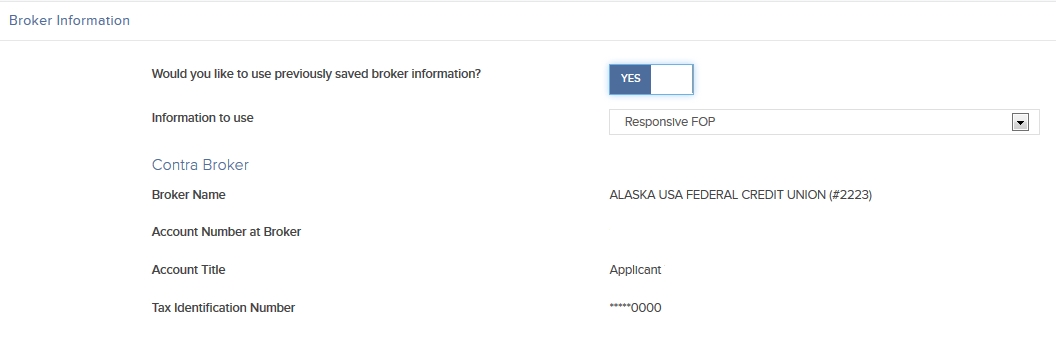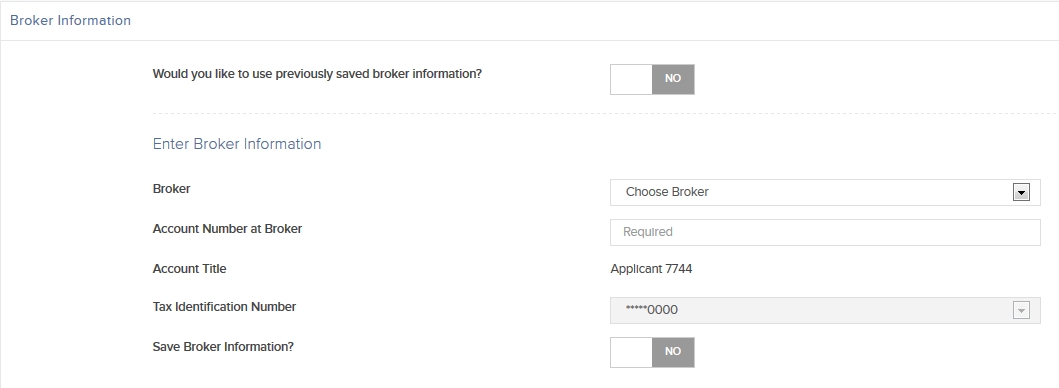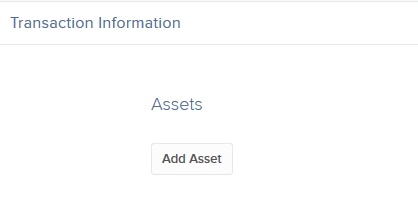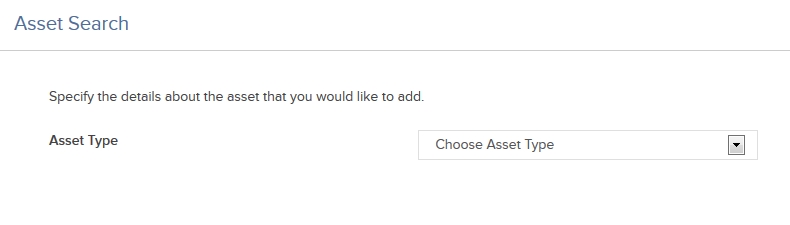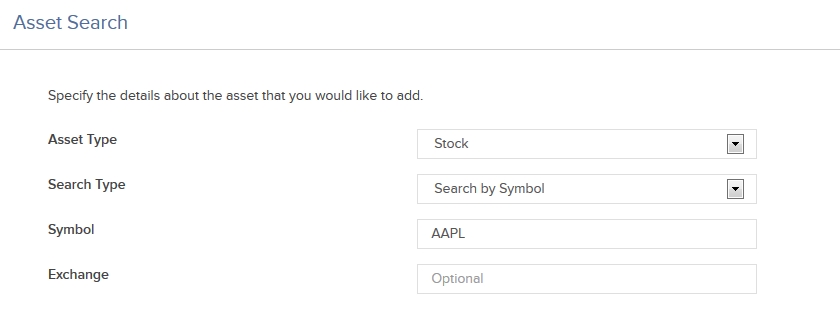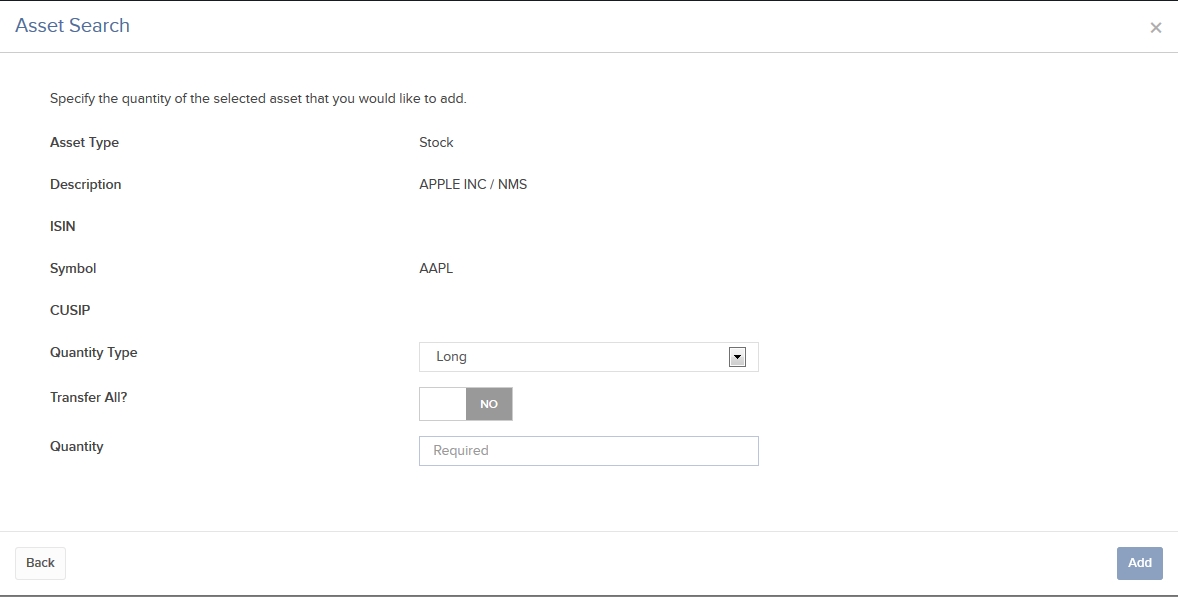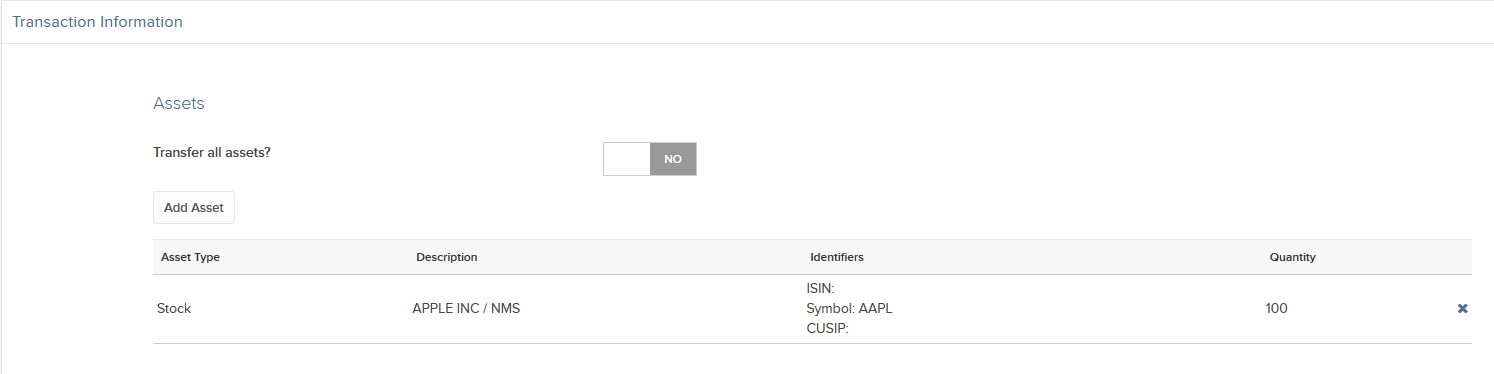Open topic with navigation
Entering an FOP Position Transfer
If you want to use your third-party broker for an FOP transfer AND save it in our system for future use, you must complete two tasks:
- Initiate a new FOP transfer, but choose to save the new broker information. No transfer is performed in this step.
- Initiate a new FOP transfer using the saved broker information. This is where you select the assets to transfer.
Note: You cannot simultaneously save new broker information and perform a transfer. The transfer must either be performed without saving the broker information, or the transfer must be performed after the broker information is saved.
To enter an FOP transfer
- Click Transfer & Pay > Transfer Positions.
- If
you have multiple accounts or account partitions, or if you have a master account and you manage one or more client or sub accounts, the Account Selector opens. Select the account you want to use for this transaction, or use the search function in the Account Selector to find the desired account. Click CONTINUE to submit your account selection and close the Account Selector.
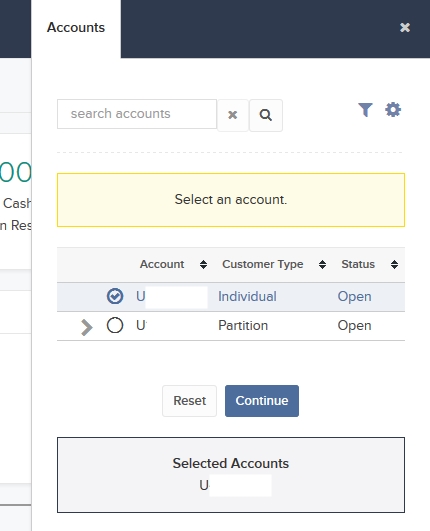
- In the Transaction Type list, select one of the following:
- Inbound Position - Notify us of your intention to transfer assets from another bank or broker to your IB account.
- Outbound Position - Transfer assets to another bank or broker from your IB account.

- In the Broker Information section, you can use previously saved broker information for this FOP asset transfer, enter new broker information without saving it, or enter new broker information and save it for future use. In this last case, you cannot transfer assets; you must first save the broker information and then enter a new FOP transfer request using the saved broker information.
- To use previously saved broker information, click the toggle switch to YES, and select the saved information from the Information to use drop-down list. The saved broker information is displayed for you.
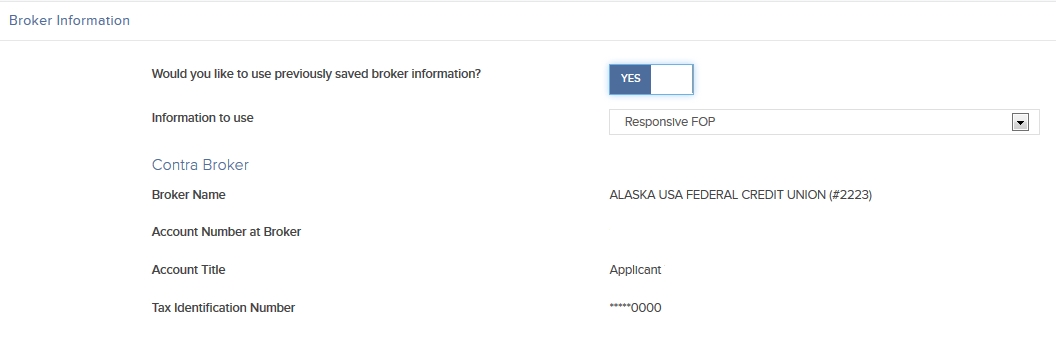
- To enter new broker information without saving it, click the toggle switch to NO, and then complete all fields to enter information about the broker who will be transferring your assets. When prompted at the bottom of the section to save your broker information, click the toggle switch to NO.
- To enter new broker information AND save it for future use, click the toggle switch to NO, and then complete all fields to enter information about the broker who will be transferring your assets. When prompted at the bottom of the section to save your broker information, click the toggle switch to YES and then enter the name of the broker information.
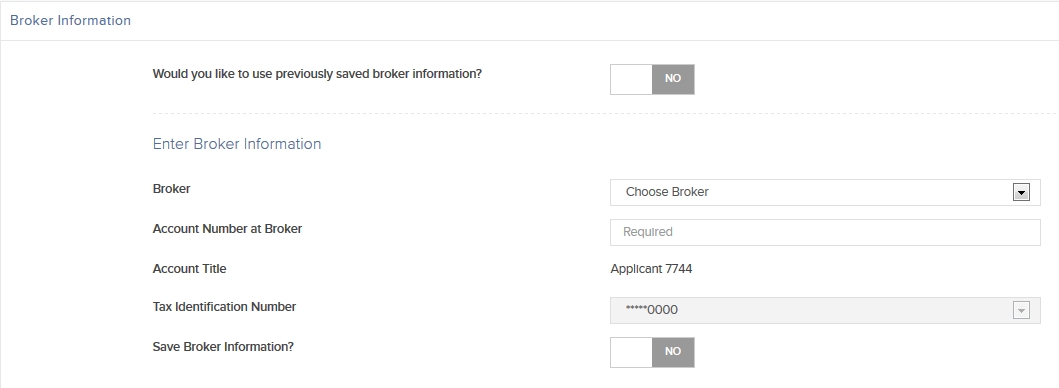
Note: If you want to save new Broker Information in our system, click the toggle switch to YES, then click CONTINUE. Once your new broker information is confirmed, you can initiate a new FOP transfer using the new broker information.
- To continue with your FOP transfer without saving new broker information, in the Transaction Information section, click Add Asset.
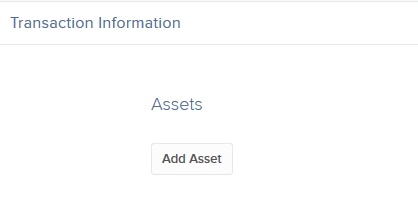
- In the Asset Search window, select an asset type from the drop-down. For example, select Stock.
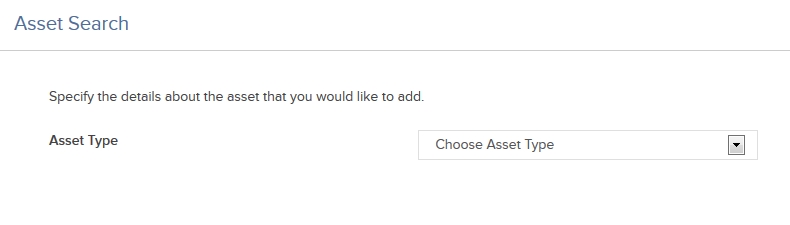
- Select the Search Type (by Symbol, by CUSIP number or by ISIN number), and then enter the symbol and, optionally, an exchange.
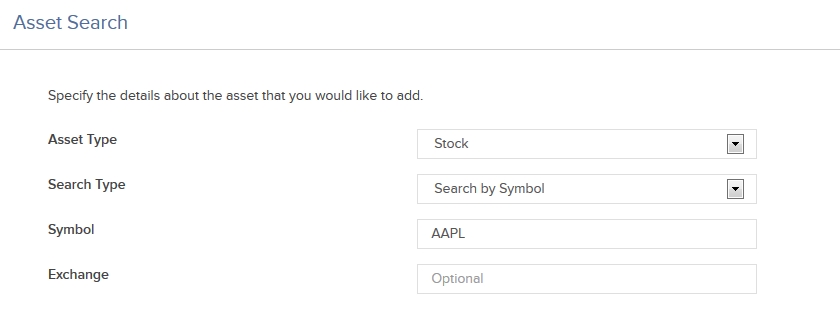
- The Asset Search window refreshes with a list of matching symbols. Click the one you want to transfer.
Click Search Again to search to start a different asset search.
- Enter the quantity and type of assets (Long or Short) to transfer. Click the toggle switch to YES to transfer your entire position of the selected symbol.
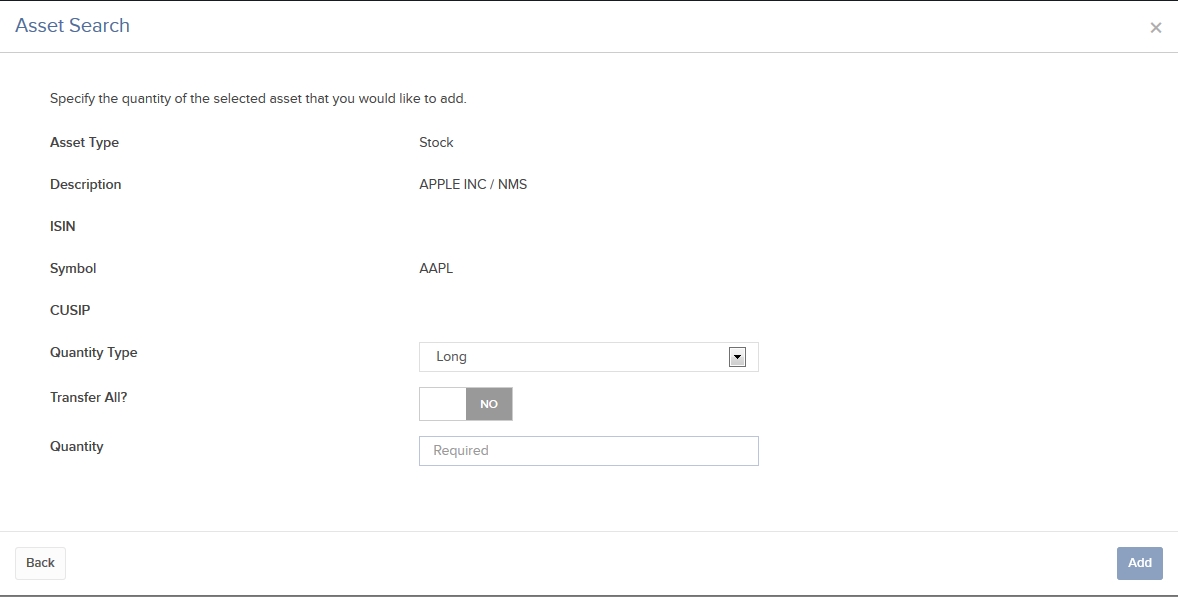
- Click Add. The assets are added to the list of assets to transfer.
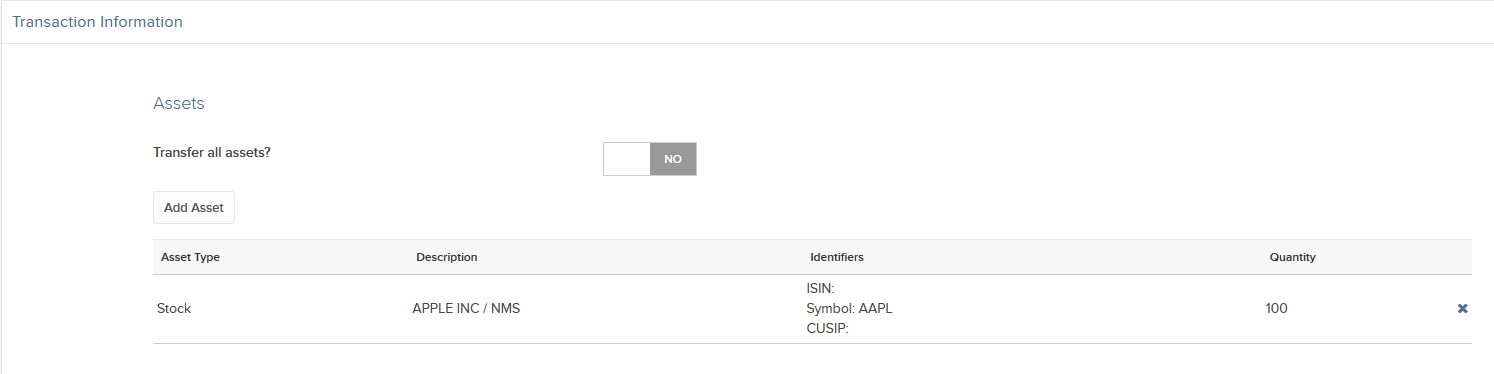
- You can remove assets from the transfer by clicking the X in the asset list.
- Click CONTINUE.
- Type your signature in the Signature field, and then click CONTINUE. For outbound FOP transfers, this completes the procedure.
- Click Back to modify the transfer request.
- For inbound FOP notifications, after you type your signature and click CONTINUE, a Confirmation screen appears:
- Instruct your third-party broker to send the assets you have specified. IB will not be able to expedite transfers that are not properly instructed at your third-party broker.
- If your third-party broker requires an authorization form, click View Form to access and print the Authorization Form.
- Sign the Letter of Authorization and send it to your third-party broker.
FOP transfers are generally completed within 3-5 business days, depending on your third-party broker.
FOP notifications are valid for five business days before they expire. Once this FOP notification has expired, IB will not accept the shares.