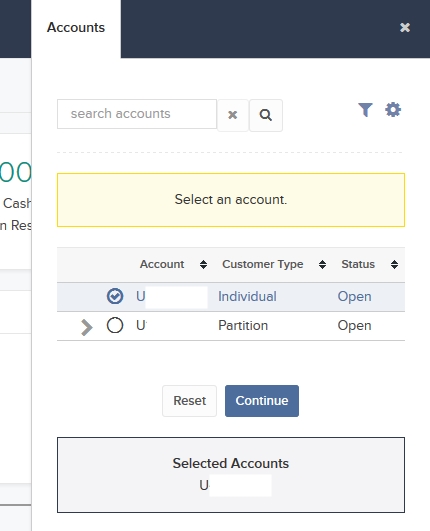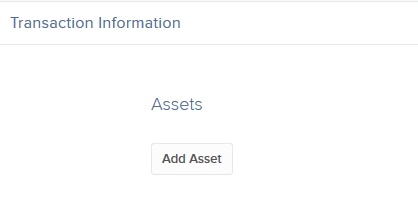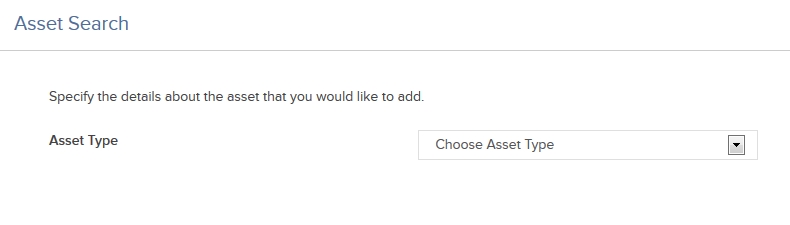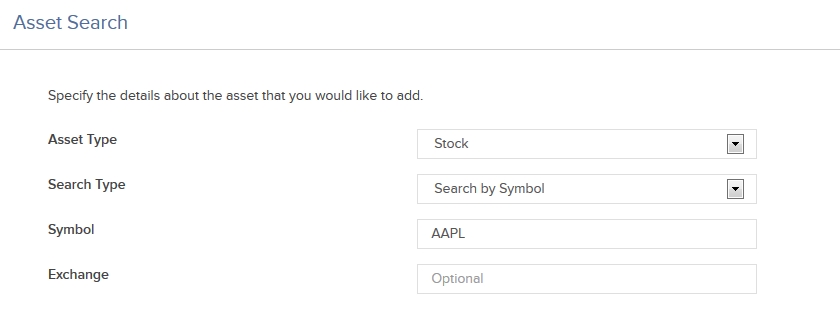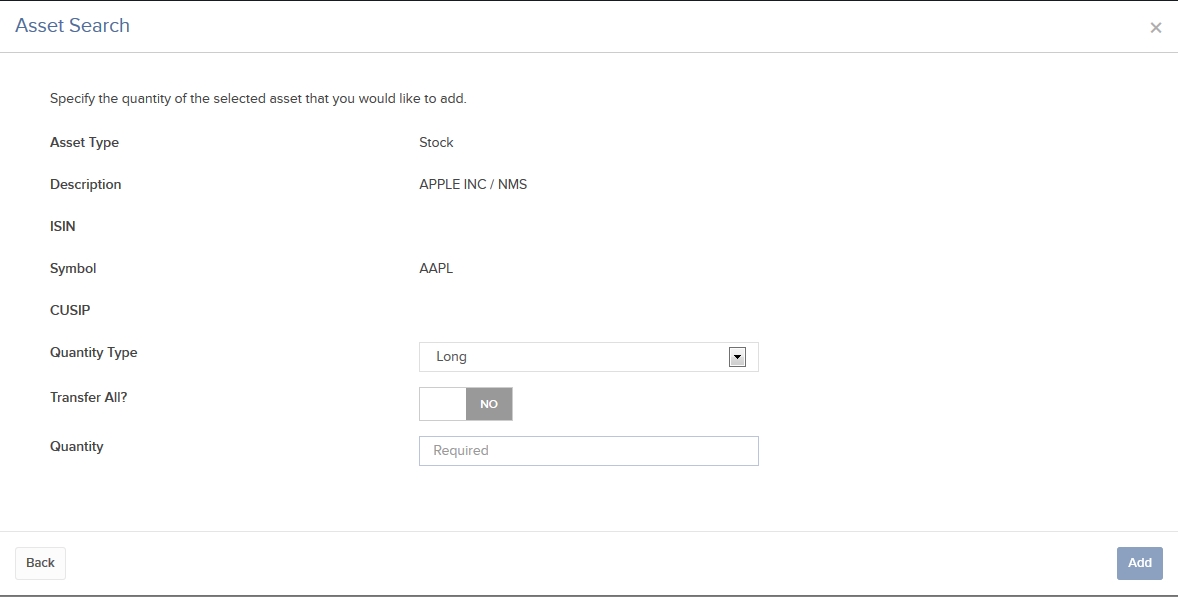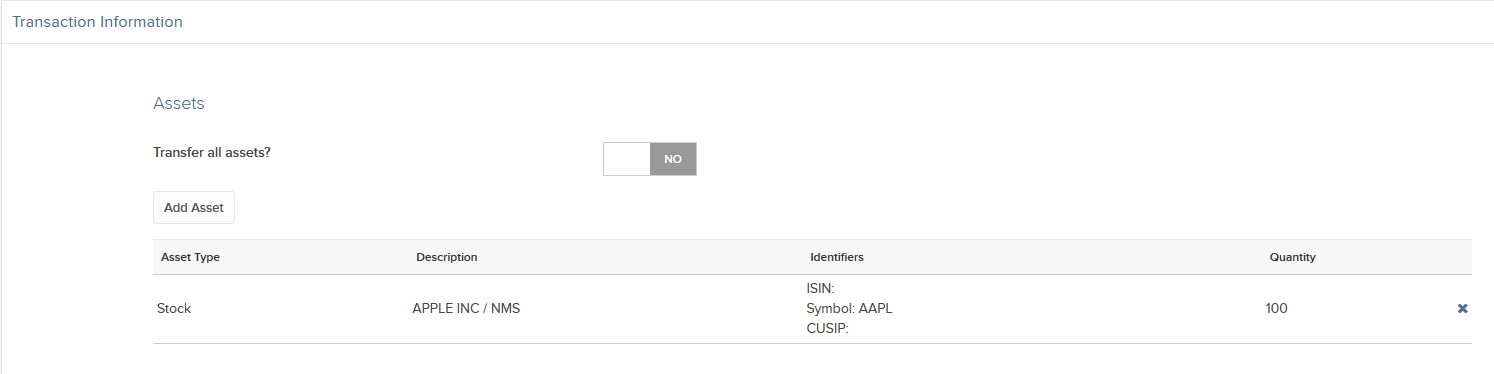Open topic with navigation
Entering a DRS Position Transfer
The Transfer Positions screen lets you transfer stocks and warrants using DRS (Direct Registration System) between a Transfer Agent and your account. DRS provides registered owners with the option of holding their assets on the books and records of the Transfer Agent in book-entry form. Through DRS, assets can be electronically transferred to and from the transfer agent and broker/dealer..
Your Account Name, Tax Identification Number and Customer Type (i.e. individual, joint, Roth IRA), must exactly match the third-party broker account in order for the transfer to take place.
To enter a DRS transfer
- Click Transfer & Pay > Transfer Positions.
- If
you have multiple accounts or account partitions, or if you have a master account and you manage one or more client or sub accounts, the Account Selector opens. Select the account you want to use for this transaction, or use the search function in the Account Selector to find the desired account. Click Continue to submit your account selection and close the Account Selector.
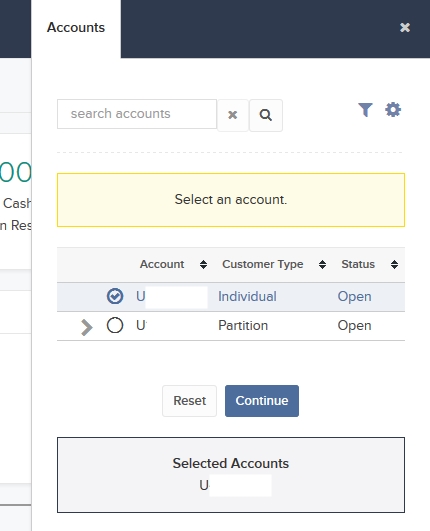
- In the Transaction Type list, select Inbound Position.
- In the Method list, select DRS.

- In the Broker Information section, complete all fields to identify the third-party broker who will be transferring the assets. Enter your account number at the broker, and select your Tax ID number or None from the drop-down list.

- In the Transaction Information section, click Add Asset.
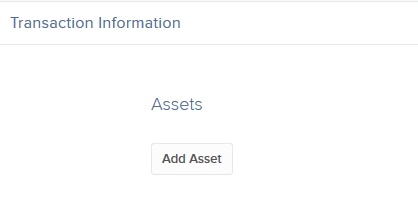
- In the Asset Search window, select an asset type from the drop-down. For example, select Stock.
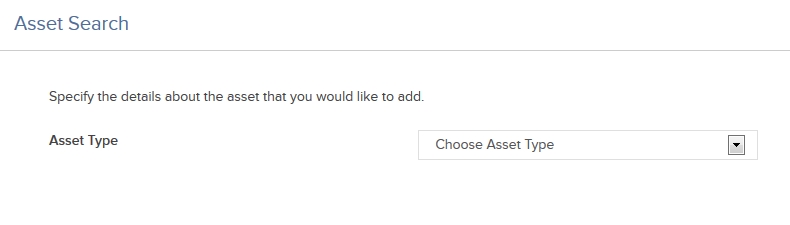
- Select the Search Type (by Symbol, by CUSIP number or by ISIN number), and then enter the symbol and, optionally, an exchange.
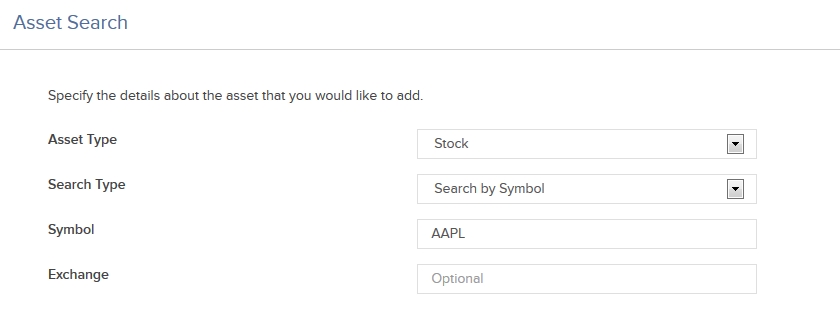
- The Asset Search window refreshes with a list of matching symbols. Click the one you want to transfer.
Click Search Again to search to start a different asset search. 
- Enter the quantity and type of assets (Long or Short) to transfer. Click the toggle switch to YES to transfer your entire position of the selected symbol.
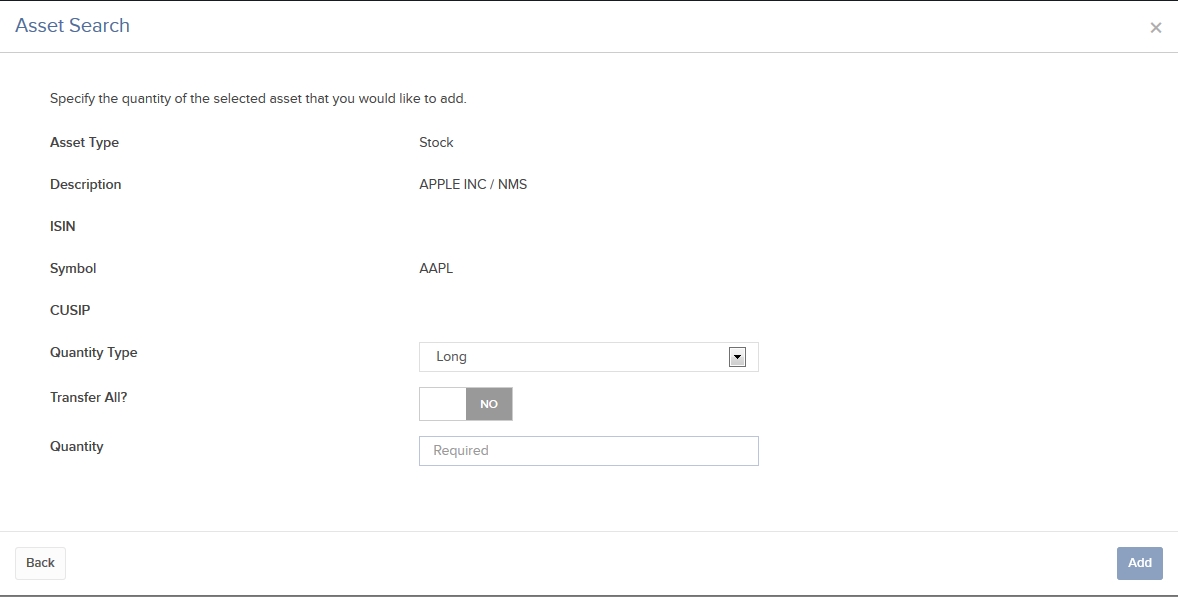
- Click Add. The assets are added to the list of assets to transfer.
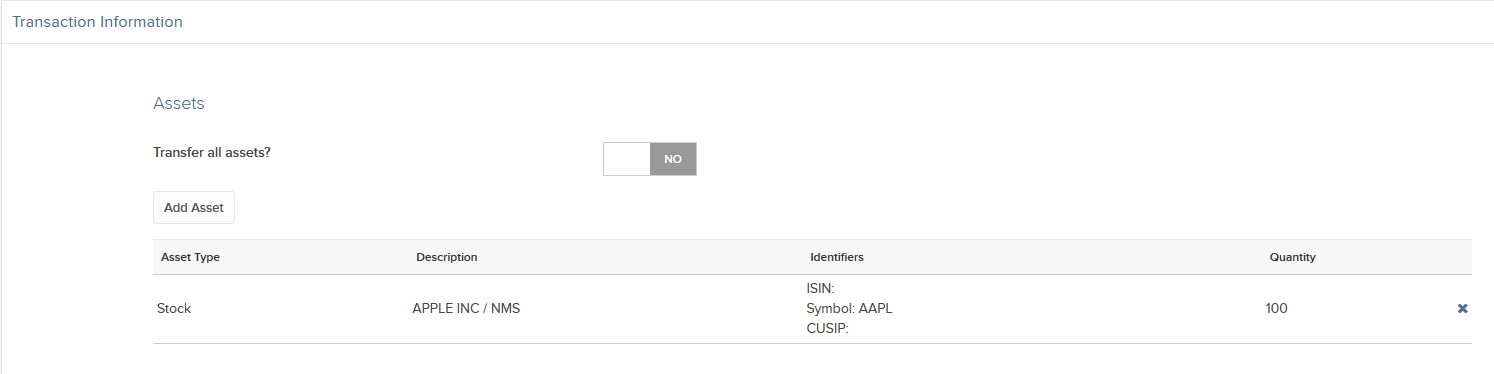
- You can remove assets from the transfer by clicking the X in the asset list.
- Click Continue.
- On the page that appears, type your signature in the Signature field, and then click Continue.
Click Back to modify the transfer request. - Click Continue.
For more information