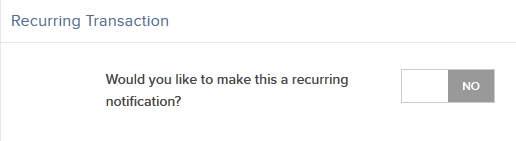Open topic with navigation
Entering Withdrawals
The steps below describe how to enter a withdrawal for most withdrawal methods. ACH and Canadian EFT withdrawals are a little different and require a few extra steps. Click here for detailed instructions for these types of transactions.
To enter a withdrawal
- Click Transfer & Pay > Transfer Funds.
- If
you have multiple accounts or account partitions, or if you have a master account and you manage one or more client or sub accounts, the Account Selector opens. Select the account you want to use for this transaction, or use the search function in the Account Selector to find the desired account. Click CONTINUE to submit your account selection and close the Account Selector.

- From the tabs at the tom of the screen, select Withdraw Funds.
- In the Currency list, select the currency of your withdrawal.
- In the Method list, select a withdrawal method.

- You can save your bank information for use in future deposit requests. In the Bank Information section, do one of the following:
- Select YES if you have previously saved bank information and you would like to use if for this withdrawal.

- Select NO to create and save new bank information for this withdrawal. If you do not have any saved bank information, NO will be preselected for you.
- If you selected NO, enter a name for the bank information (it will be saved under this name), and then complete the rest of the fields in the Bank Information section.
The following image shows the Bank Information fields for a Wire withdrawal. The fields vary depending on your selected withdrawal method.

- As soon as you select the Bank Country, the Receiving Bank section appears. If you do not know your bank's routing number, click Search in this section.
- In the Bank Search popup, you can search by ABA (routing) number or by bank name. By default, Search by bank name? is set to NO, which allows you to enter a routing number and search for your bank that way. Select YES to search by bank name, and then complete the form and click Search.
Searching by ABA Routing Number:
.
Searching by Bank Name:

A list of all banks along with their routing numbers appears. Select your specific bank. Information for the bank you select will be entered into the Bank Information section of the Fund Transfers screen for your transaction.
- To withdraw funds to a third-party recipient, set Is the recipient someone other than the account holder? to YES, and then complete the fields that appear.
Note: For complete details on third-party withdrawals, including important rules governing these transactions, see Withdrawing Funds to a Third Party.
- In the Transaction Information section, type the amount of your withdrawal in the Amount field.
- In the Recurring Transaction section, decide if you want to save this withdrawal as a recurring transaction.
- If you would like to save this transaction as a recurring transaction, select YES, then complete all the fields and selections in that section, including a name for the recurring transaction, the frequency of recurrence (Montlhy, Quarterly or Annually), and a Start Date. If you want the deposit notification to recur indefinitely (no end date), select YES. Otherwise, select NO and then enter and End Date.

- If you do not want to save this transaction as a recurring transaction,select NO.
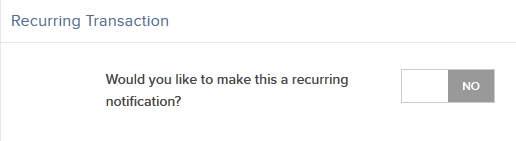
Note: You can view all of your saved bank information and recurring transactions on the Saved Information page.
- If prompted, confirm your identity and type confirmation number we emailed to you.
- Click CONTINUE to submit your withdrawal request.
Or click Cancel to cancel the transaction.
Depending on the withdrawal method you selected, a page appears with additional instructions.
- Click View Transaction History to view the status of your deposit notification, or click Start Another Transfer to initiate another fund transfer.